Working with "crontab" Scheduler
Cron is a handy little utility that helps the system administrator automate repetitive tasks. In Linux, tasks can be configured to run automatically within a given period of time and on given dates. Red Hat Linux comes preconfigured to run certain system tasks to keep your system updated. For example, the slocate database is updated daily. A system administrator can use automated tasks to perform periodic backups, monitor the system, run custom scripts etc. It uses "crond" deamon.
The cron system uses the following files:
/usr/sbin/crond - The cron service which runs continuously
/etc/crontab - The system cron table, which specifies def jobs defined by RHEL
/usr/bin/crontab - Users create and manage cron table entries
/var/spool/cron/* - The directory that holds cron files created by users
/etc/cron.d/* - The directory that holds cron files created by package installation scripts
/etc/cron.allow - Access Allow File
/etc/cron.deny - Access Deny File
/etc/cron.hourly/ - If you put any script in this folder they will be executed automatically in every hour.
/etc/cron.daily/ - If you put any script in this folder they will be executed automatically every day basis.
/etc/cron.weekly/ - If you put any script in this folder they will be executed automatically in every week.
/etc/cron.monthly/ - If you put any script in this folder they will be executed automatically in every month.
Crontab Environment :
cron invokes the command from the user’s HOME directory with the shell, (/usr/bin/sh).
cron supplies a default environment for every shell, defining:
HOME=<Users Home Dir>
LOGNAME=<Users Login ID>
PATH=/usr/bin:/usr/sbin:.
SHELL=/usr/bin/sh
Adding Cron Jobs :
#crontab -e
* * * * * <Command to execute>
# crontab -u ashish -e (Root can edit cron job for User Ashish)
If you have created any file & you want to import it to use by Crontab then;
#crontab -u ashish ashish_cron.txt
Deleting user crontab :
#crontab -r (Either you can use it for root or you are logged in as any other user)
OR
#crontab -u ashish -r (Remove crontab for user Ashish)
Listing users crontab :
#crontab -l
OR
#crontab -u ashish -l
How to start/stop cron service :
#service crond start
#service crond stop
Disable Email from cron after every task :
By default cron jobs sends a email to the user account executing the cronjob. If this is not needed put the following command At the end of the cron job line .
>/dev/null 2>&1
Generate log file after every task :
To collect the cron execution execution log in a file :
10 10 * * * rm /home/ashish/tmp/* > /home/ashish/cronlogs/clean_tmp_dir.log
Other examples :
Example 1:
30 08 10 06 * /home/ashish/Full_backup.sh
30 – 30th Minute
08 – 08 AM
10 – 10th Day
06 – 6th Month (June)
* – Every day of the week
Example 2:
The variation of scheduling can be subtle, but here are a few examples:
To schedule a job twice a day:
00 11,16 * * * /home/ashish/bin/incr_backup.sh
00 – 0th Minute (Top of the hour)
11,16 – 11 AM and 4 PM
* – Every day
* – Every month
* – Every day of the week
Example 3:
*/5 * * * * <Command>
This will do the same, executing every 5 minutes.
The cron system uses the following files:
/usr/sbin/crond - The cron service which runs continuously
/etc/crontab - The system cron table, which specifies def jobs defined by RHEL
/usr/bin/crontab - Users create and manage cron table entries
/var/spool/cron/* - The directory that holds cron files created by users
/etc/cron.d/* - The directory that holds cron files created by package installation scripts
/etc/cron.allow - Access Allow File
/etc/cron.deny - Access Deny File
/etc/cron.hourly/ - If you put any script in this folder they will be executed automatically in every hour.
/etc/cron.daily/ - If you put any script in this folder they will be executed automatically every day basis.
/etc/cron.weekly/ - If you put any script in this folder they will be executed automatically in every week.
/etc/cron.monthly/ - If you put any script in this folder they will be executed automatically in every month.
Crontab Environment :
cron invokes the command from the user’s HOME directory with the shell, (/usr/bin/sh).
cron supplies a default environment for every shell, defining:
HOME=<Users Home Dir>
LOGNAME=<Users Login ID>
PATH=/usr/bin:/usr/sbin:.
SHELL=/usr/bin/sh
Adding Cron Jobs :
#crontab -e
* * * * * <Command to execute>
# crontab -u ashish -e (Root can edit cron job for User Ashish)
If you have created any file & you want to import it to use by Crontab then;
#crontab -u ashish ashish_cron.txt
Deleting user crontab :
#crontab -r (Either you can use it for root or you are logged in as any other user)
OR
#crontab -u ashish -r (Remove crontab for user Ashish)
Listing users crontab :
#crontab -l
OR
#crontab -u ashish -l
How to start/stop cron service :
#service crond start
#service crond stop
Disable Email from cron after every task :
By default cron jobs sends a email to the user account executing the cronjob. If this is not needed put the following command At the end of the cron job line .
>/dev/null 2>&1
Generate log file after every task :
To collect the cron execution execution log in a file :
10 10 * * * rm /home/ashish/tmp/* > /home/ashish/cronlogs/clean_tmp_dir.log
Other examples :
Example 1:
30 08 10 06 * /home/ashish/Full_backup.sh
30 – 30th Minute
08 – 08 AM
10 – 10th Day
06 – 6th Month (June)
* – Every day of the week
Example 2:
The variation of scheduling can be subtle, but here are a few examples:
To schedule a job twice a day:
00 11,16 * * * /home/ashish/bin/incr_backup.sh
00 – 0th Minute (Top of the hour)
11,16 – 11 AM and 4 PM
* – Every day
* – Every month
* – Every day of the week
Example 3:
*/5 * * * * <Command>
This will do the same, executing every 5 minutes.

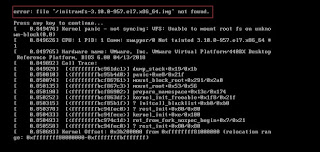
Thank you for this!!
ReplyDelete