How to install RHEL 5 OR CentOS 5 ?
Installation of RHEL 5:
1. Boot PC with RHEL 5 DVD. After boot it will show you "boot :" prompt, press "Enter" to continue installation.
2. It will ask you to check Installation Media i.e. CD or DVD, If you are sure your media is proper then "Skip" it.
1. Boot PC with RHEL 5 DVD. After boot it will show you "boot :" prompt, press "Enter" to continue installation.
2. It will ask you to check Installation Media i.e. CD or DVD, If you are sure your media is proper then "Skip" it.
3. Now it will load Anaconda Installer to install RHEL on your system & Probe for the available Graphic Adaptor to get you to GUI installation Mode.
4. Next it will show you RHEL 5 install GUI screen, Here click "Next".
5. Select your preferred language.
6. Select your preferred Keyboard.
7. Now it'll ask for "Serial Number" for registered copy of RHEL 5. If you dont have Key, skip it.
Note : You can use it's unregistered copy, but you require it's licence for updating & getting support from Red Hat.
8. Click on "Skip".
9. It'll detect your HDD & ask you to format the data. Click on "Yes".
10. Now check if it's displaying you correct device name, select "Remove All partition on selected drives and Create defualt layout". & click on "Next".
11. Next it'll ask you for confirmation to format selected disk, click on "Yes".
12. Configure your IP info by click on "Edit" button else you can continue without that & click on "Next".
13. Select your Local Time Zone.
14. hoose your root user password.
15. Select "Customize Now" & Next.
16. Select all the packages you want to install. After clicking on "Next", it will check for all the Package dependencies.
17. Now it'll ask you last time to continue with installation, after this screen you cant go back. So click on "Next" if you are confirm.
18. Next it will start installation of RHEL 5 & show you estimated Installation Time. Keep waiting till it ends.
19. After installation it will ask you to remove DVD & reboot it. So click on "Reboot".
20. Here in this screen it will show you the number of services it's starting at the time of system bootup.
21. Here comes your Welcome screen, click on "Forward".
22. Accept the License agreement & click on "Forward".
23. Disable Firewall & click on Yes.
24. Disable SELinux & click on Yes to continue.
25. Enable Kdump (Kernel Dump), if you know what you are doing. Click on "Forward".
26. Set Date & Time.
27. Register to RHN (Red Hat Network) to download new updates. Else you can click on No & Forward.
28. Click on "No Thanks ..." & press "Forward".
29. Make additional users if you want & Forward.
30. Here it'll detect you Sound Card & ask you to check it.
31. Now on this screen it'll ask you to install any other Updates through CD if Red Hat provided you & Finish, then "OK" to restart.
Installation Completed ...
Next Reboot & start working on Linux.
_Enjoy :)

































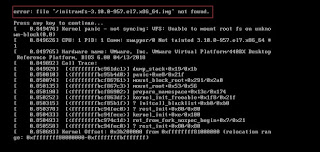
Excellent read, I just passed this onto a colleague who was doing a little research on that. And he actually bought me lunch because I found it for him smile So let me rephrase that: Thanks for lunch!
ReplyDeletedata recovery arizona