Installed RHEL 6, but not getting network connection up ?
It's a reported bug for RHEL 6, Follow these steps to get up and running network connection ...
Edit "/etc/sysconfig/network-scripts/ifcfg-eth0" file, which is your defualt first NIC configuration file.
If you are using DHCP server to take IP then, edit it like this;
#vi /etc/sysconfig/network-scripts/ifcfg-eth0
ONBOOT="yes"
BOOTPROTO="dhcp"
If you are providing manual IP then, edit it like this;
Edit "/etc/sysconfig/network-scripts/ifcfg-eth0" file, which is your defualt first NIC configuration file.
If you are using DHCP server to take IP then, edit it like this;
#vi /etc/sysconfig/network-scripts/ifcfg-eth0
ONBOOT="yes"
BOOTPROTO="dhcp"
Save & restart networking service,
#service network restart OR
#/etc/init.d/network restart
If you are providing manual IP then, edit it like this;
DEVICE=eth0
IPADDR=10.10.10.10
NETMASK=255.255.255.0
NETWORK=10.10.10.0GATEWAY=10.10.10.253
ONBOOT=yes
BOOTPROTO=none
USERCTL=noSave & restart networking service,#service network restart OR#/etc/init.d/network restartOR you can use simple Network Configuration tool to configure IP's but the highlighted two lines are compulsory to add manually in the file.
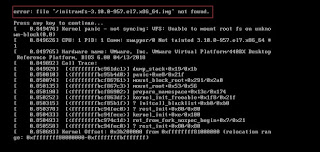
Thanks Ashish! This is a very useful post as there is an issue in RHEL 6.1 network not being stored always when created as a Virtual Machine.
ReplyDeleteThanks for sharing this..You have made the procedure so simple...Thanks again..
ReplyDelete-Vimal.
Hello,
ReplyDeleteI have RHEL 6.1 installed on Dell R720 server. Upon installation, there is no network device other than lo. ifconfig -a returns only lo. There is no eth0/em0 related file in network-scripts directory. Can you help?
Hi Darshan,
DeleteThen you need to install Broadcom Network driver first. Please check "http://www.dell.com/support/drivers/us/en/4/Product/poweredge-r720" website and download respective linus driver.
-Ashish
hello sir,
ReplyDeleteI have rhel 6.2 installed in hp proliant ml350 g6 server,there is showing no internet connection on hovering over network icon....
I have installed all the network drivers in system on running service network start command it is showing as for both network interfaces...
determining ip info for eth0...... failed
determining ip info for eth1...... failed
help me asap....
Please check below workaround and let me know if it works ...
DeleteHi Deepak,
ReplyDeletePlease make below check;
1. Check connectivity, if using DHCP should have free IP's in pool.
2. Install/Update proper NIC driver.
3.Follow above steps mentioned in this page to activate Ethernet interface.
Again if you are facing the same problem please check "tail -f /var/message" for error while configuring ip address.
As per above "failed" error message seems your host is unable to get IP address from your DHCP server.
This comment has been removed by the author.
ReplyDeleteHi Bhargav,
DeletePlease do below troubleshooting:
1. Check linux firewall and disable.
2. Check correct ip scheme with proper gateway and dns.
3. In linux vm setting make sure "Virtual Network adaptor" setting is proper means either configure proper natting or set bridged connection between vm and your pc/laptop. In Device status check "Connect at power on".
After this troubleshooting i am sure you will able to ping from both sides.
For more information on setting up IP please check out below Oracle documentation :
Deletehttp://docs.oracle.com/cd/E37670_01/E41138/html/ol_netconf.html
Thanx, simple yet awesome
ReplyDelete