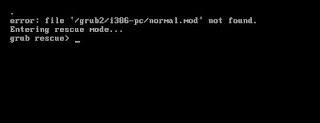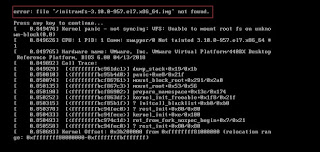Preparing RHEL 7.5 base image for docker container from scratch
Whenever we start working with a container, to start you need a base image for any specific Operating system as per your requirement. You can get base images for many OS distributions except RHEL OS as it needs licensing. So in case, you want to prepare a base image of RHEL operating system you can follow below steps which are pretty straight forward: Prerequisites: Mount RHEL 7.5 ISO on /mnt and create a .repo file: [root@localhost yum.repos.d]# cat /etc/yum.repos.d/local.repo [localrepo] name=Local Repository baseurl=file:///mnt gpgcheck=0 enabled=1 OPTIONAL: HTTP/HTTPS repository is needed when you need to install any packages inside a container, or while preparing containers. [root@localhost yum.repos.d]# cat httplocal.repo [rhel-core] name=RHEL 7.5 Core baseurl=http://web1.repo.local/linux/RedHat/7.5Server/en/os/x86_64/ gpgcheck=0 enabled=1 OPTIONAL: Set proxy if needed in your network. Steps to create a base image: ...