How to deal with "mount" command to mount different devices & partitions.
How to deal with "mount" command when mounting partitions & devices.
Releted files :
/etc/fstab - File system table
/etc/mtab - Table of mounted file systems
/etc/mtab~ - Lock file
/etc/mtab.tmp - Temporary file
/etc/filesystems - A list of filesystem types to try
NOTE : Mounting with "mount" command is a temporary mounting. After you restart your PC you will loose all mounted partition. To Mount any partition permanently use "/etc/fstab" file. I'll post another blog on "/etc/fstab" file.
Basic uses of "mount" command :
1. #mount -h - Display help message to use mount command.
2. #mount -V - Display mount utility version.
3. #mount - Display currently all mounted partitions.
#mount -l -t ext3
Note : -l = List all , -t = Filesystem type (ext3, swap, nfs etc.)
Remounting either one partition or all partitions:
#mount -a - Remount all the partitions from "/etc/fstab" file.
#mount /dev/cdrom -o remount - Remount cdrom device again, You can use partitions as well with this command.
How to Mount partitions :
1. Mounting "ext3" partition,
#mount <Device name> <Destination Folder>
e.g.
#mount /dev/sda3 /mnt - Will mount "/dev/sda3" device or partition on "/mnt" folder.
Note : To see the partition device name use "#fdisk -l" command. You can use "ro" Read Only or "rw" Read Write options also if you want.
2. Mounting "Fat32" windows partition,
#mount -t vfat <Device Name> <Destination Folder>
e.g.
#mount -t vfat /dev/sdb /mnt
3. I'll post another blog for mounting NTFS partition :)
How to Mount Floppy drive :
#mount /dev/fd0 /mnt - "/dev/fd0" is the default device file name for floppy device. But you can change "/mnt" folder.
How to Mount CD/DVD ROM :
#mount /dev/cdrom /mnt - "/dev/cdrom" is the default device file name for CD/DVD ROM.
How to Mount USB Drives :
Steps :
1. Check the USB file name by using "#fdisk -l" command, as here i am using my 4GB USB which is deted here like,
2. Next, mount it by,
#mount /dev/sdb /mnt
How to mount NFS share :
#mount <NFS Server ip>:/<NFS Share name> <Destination Folder>
e.g.
#mount 10.10.10.1:/nfs_share /mnt
How to mount SAMBA share :
#mount -t smbfs -o username=<UserName>,password=<Password> //<Samba Server IP>/<Samba Share> <Destination Folder>
e.g.
#mount -t smbfs -o username=ashish,password=ashish123 //10.10.10.1:/Samba_share /mnt
How to mount ISO file :
#mount -o loop <ISO Image Name> <Destination Folder>
OR
#mount -t iso9660 -o ro,loop=/dev/loop0 <ISO Image Name> <Destination Folder>
e.g.
#mount -o loop RHEL_5.iso /mnt
OR
#mount -t iso9660 -o ro,loop=/dev/loop0 RHEL_5.iso /mnt
_Enjoy :)
Releted files :
/etc/fstab - File system table
/etc/mtab - Table of mounted file systems
/etc/mtab~ - Lock file
/etc/mtab.tmp - Temporary file
/etc/filesystems - A list of filesystem types to try
NOTE : Mounting with "mount" command is a temporary mounting. After you restart your PC you will loose all mounted partition. To Mount any partition permanently use "/etc/fstab" file. I'll post another blog on "/etc/fstab" file.
Basic uses of "mount" command :
1. #mount -h - Display help message to use mount command.
2. #mount -V - Display mount utility version.
3. #mount - Display currently all mounted partitions.
#mount -l -t ext3
Note : -l = List all , -t = Filesystem type (ext3, swap, nfs etc.)
Remounting either one partition or all partitions:
#mount -a - Remount all the partitions from "/etc/fstab" file.
#mount /dev/cdrom -o remount - Remount cdrom device again, You can use partitions as well with this command.
How to Mount partitions :
1. Mounting "ext3" partition,
#mount <Device name> <Destination Folder>
e.g.
#mount /dev/sda3 /mnt - Will mount "/dev/sda3" device or partition on "/mnt" folder.
Note : To see the partition device name use "#fdisk -l" command. You can use "ro" Read Only or "rw" Read Write options also if you want.
2. Mounting "Fat32" windows partition,
#mount -t vfat <Device Name> <Destination Folder>
e.g.
#mount -t vfat /dev/sdb /mnt
3. I'll post another blog for mounting NTFS partition :)
How to Mount Floppy drive :
#mount /dev/fd0 /mnt - "/dev/fd0" is the default device file name for floppy device. But you can change "/mnt" folder.
How to Mount CD/DVD ROM :
#mount /dev/cdrom /mnt - "/dev/cdrom" is the default device file name for CD/DVD ROM.
How to Mount USB Drives :
Steps :
1. Check the USB file name by using "#fdisk -l" command, as here i am using my 4GB USB which is deted here like,
2. Next, mount it by,
#mount /dev/sdb /mnt
How to mount NFS share :
#mount <NFS Server ip>:/<NFS Share name> <Destination Folder>
e.g.
#mount 10.10.10.1:/nfs_share /mnt
How to mount SAMBA share :
#mount -t smbfs -o username=<UserName>,password=<Password> //<Samba Server IP>/<Samba Share> <Destination Folder>
e.g.
#mount -t smbfs -o username=ashish,password=ashish123 //10.10.10.1:/Samba_share /mnt
How to mount ISO file :
#mount -o loop <ISO Image Name> <Destination Folder>
OR
#mount -t iso9660 -o ro,loop=/dev/loop0 <ISO Image Name> <Destination Folder>
e.g.
#mount -o loop RHEL_5.iso /mnt
OR
#mount -t iso9660 -o ro,loop=/dev/loop0 RHEL_5.iso /mnt
_Enjoy :)


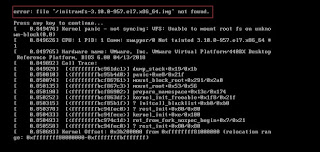
Comments
Post a Comment