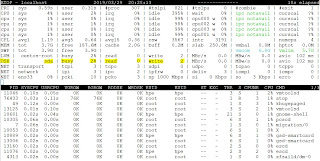E-Books and free resources
E-Books and free resources E-Books and tutorials for Fiber Channel Protocol (FC) E-Books and tutorials for iSCSI Protocol E-Books and tutorials for NVMe over FC E-Books and tutorials for Linux Kernel Architecture: Linux_Kernel_Architecture Linux.Kernel.Development.Second.Edition Linux Kernel Storage Sub Systems OReilly.Understanding.the.Linux.Kernel.3rd.Edition Understanding_The_Linux_Kernel-3rd_Edition Linux Shell Scripting Ebooks and resources for testing: Software testing Linux Operating System intro and basics Kernel Architecture Docker Basics and Intro Storage Concepts FC Protocol iSCSI Protocol e.t.c.