Red Hat Enterprise Linux 5 remote installation through VNC, when you don't have iLO access.
What will you do if you have problem with accessing DRAC or iLO (HP Server Management Tool)console of any server and you urgently want to install RHEL 5 on that ???
Here's the easy solution of this problem...
Steps :
Here's the easy solution of this problem...
Steps :
- Boot server from RHEL 5 DVD.
- On the "Boot : " prompt write the below command with the "hostip" to access that server, "vnc=1" to enable VNC service at the time of installation & set the "vncpassword" to access.

- It will ask you to Media Checking, this step you can skip if you sure your DVD is working properly.

- Now it'll ask you to choose prefer language, choose language & press enter key to "OK".

- Now it will move you to choose "Standard Keyboard" selection, Select Keyboard & "OK". You can use "Tab" key to jump on the "OK" & press Enter to "OK".

- Now it'll ask you to "Configure Connectivity", here you can choose if you want to provide manual IP or you want to put it on DHCP ip. Here in this example we are going with "Manual IP", so select it by "Space" key & press "OK".

- It'll move you to manual IP configuration window, provide correct ip, subnet mask, gateway & dns, then click on "OK".

- After providing correct IP info it'll move to "Anaconda Installer", which is a tool to install RHEL. Here it'll provide you Hostname with VNC display access number as given below in the Screenshot marked with red color. Make a note of that, you will need this info to connect this server from different machine through VNC.

- Here on other end i am using CentOS 5, to access the RHEL 5 Installation console. Make sure you have installed VNC client on other machine. If not installed, here in CentOS 5 you can install it by " #yum install vnc ". After installing VNC, go to Applications > Accessories > VNC Viewer . Now put the IP with display no. or the Info noted on the Anaconda Installer screen.

- Enter Password provided in step number 2 & Press "Enter".

Done ... Now you will get a Installation window through VNC like this.
Enjoy :)

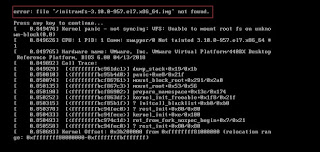
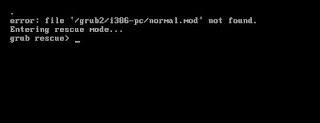
Nice one , it is really helpfull.
ReplyDeleteThank you
Welcome :D
ReplyDeleteHi,
ReplyDeleteThanks for the article.
How you configure the VNC server with the ISO image...?
Hi Pasha,
ReplyDeleteAfter you boot from RHEL DVD or CD you can install Linux via CD, DVD or network. As shown in 1st image here you are just providing IP address / Username / Password to the installation host, to get it's VNC connection from remote client.
-Ashish
Very helpful suggestions that help in the optimizing website. Thank you for valuable suggestions.RealVNC Enterprise 6.1.1
ReplyDelete0terpcomQpromsu Robin Brown https://wakelet.com/wake/8sdlI-wUYoZUd_n66rRpg
ReplyDeletezievatycatch
AacocZtranke2001 Lori Nance ESET NOD32 Internet Security
ReplyDeleteAutodesk AutoCAD
Any Video Converter
tersdediscse